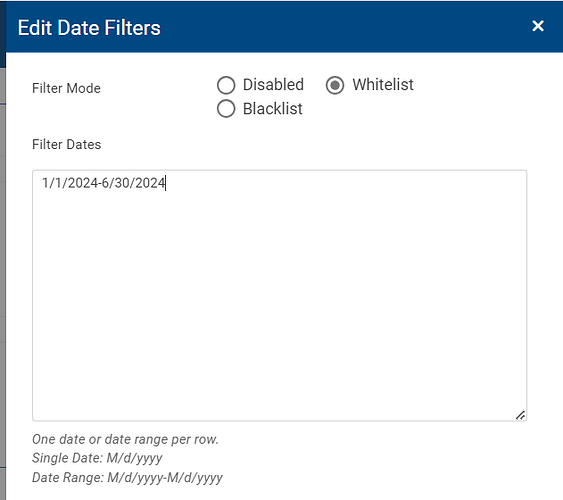ReportWORQ’s built-in scheduler provides the ability to set up a job for repeated execution. Whether you’re using the basic or advanced scheduler, the interval between job runs is determined by whatever is set in the schedule time editor. That might mean running the job hourly, daily, weekly, or even running the job on a custom schedule using Cron syntax.
In either case, however, there are still some exceptions to what days jobs should or shouldn’t run on. These types of exceptions can be difficult to capture using the editors above; they can instead be set using Date Filters.
Whitelisting/Blacklisting Days
The Whitelist and Blacklist features enable users to add specific rules to existing schedules by either whitelisting or blacklisting certain days for scheduled jobs.
In the following example, we’ve scheduled a job to run every Monday morning at 8:00AM.

After creating a new scheduled job, by default there’s no blacklist/whitelist enabled.
By clicking on “not specified…” under “Date Filters”, you can add those days to filter on.
Here, we can either add some days to whitelist, or add some days to blacklist. To either whitelist or blacklist a day, select the specific mode desired; Whitelist or Blacklist. We can either enter an individual day, like 1/1/2024, or a range of days, like 1/1/2024-12/31/2024.
Blacklist
By using the “Blacklist” option, you can exclude certain days from the schedule.
One common use case is preventing jobs from running over holidays; a list of holidays for the year can be added to a blacklist, preventing the job from ever running on those days.
Although the Weekly Report in our example should run every Monday, it shouldn’t ever run on a holiday; by adding a list of holidays for the year to the blacklist, we’ll never run the job on those specific days.
After updating the blacklist days, we see the Date Filters setting change to “Blacklist: 11 days”.

Another example is a user who has a report that goes out every day of the week, but doesn’t want the report to be sent on the last Friday of the month; that user can add those Fridays to as Blacklist dates and the report will not be sent out on those days.
Whitelist
The Whitelist option, on the other hand, will only ever run the job on the date entered.
For example, a user might set up the same Weekly Report described above, but only want it sent out for a particular date range; in this case, the first half of the calendar year. By setting the Whitelist to 1/1/2024-6/30/2024, the job will run every Monday in the first half of the year. The job will not, however, run on Monday, July 1, nor will it run on any Mondays after that.

Similarly, if I wanted the job to run on the first and last Monday of every month, I could add those specific dates to the whitelist, and the job would only ever run on those days.