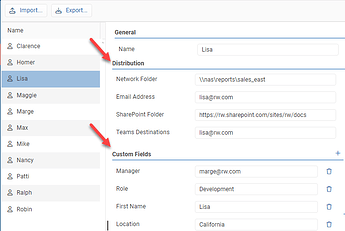ReportWORQ has an Address Book to store information about the recipients who receive reports from a ReportWORQ Job. The benefit of the Address Book is that a single contact entry can have fields for each type of configured distributor, such as an email address, SharePoint site, Teams or Slack Channel or a location on the network for storing reports.
When a Contact is used in a ReportWORQ job, then the Contact Variable is available in the Distribution step of the Job Editor. Contacts can have user defined custom fields such as a manager’s email address to place on the CC line of an email message, or a nickname for the email body.
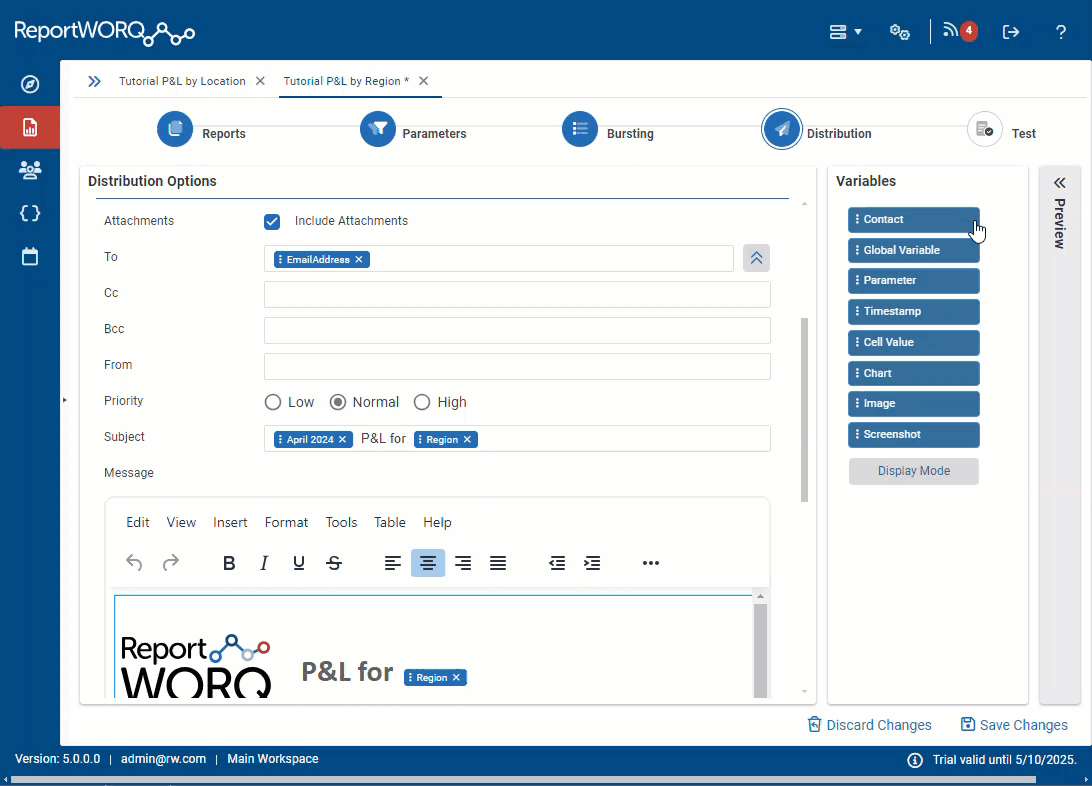
Until recently, you could only use the Address Book and Contacts for Jobs that used the Bursting tab, where each report output would be manually specified and a Contact was selected. If you were creating multiple report outputs using a query (such as an MDX, SQL Query or Planning Analytics Subset) then you had to source the distribution details from a formula in the output file using the Cell Value variable. Which is demonstrated in this forum post: Bursting emailed reports dynamically based off metadata
In the April ReportWORQ release, we added a new Contact Mapping feature. To enable this feature for a particular job, first open the Distribution Options Editor from the Job’s Distribution tab and select the option to Associate Contact with a mapping.

Once enabled a new Contact Mapping section will appear where you can select which Contact field to match on and what variable(s) to use for the mapping. As with all of the text fields in the Distribution screen literal text and variables can be combined to create the value to match on. Even with this technique you may find that you’re still loading information from cell values in the generated report to influence distribution, however this new feature has the benefit of being able to match on any Contact field and combined with custom fields this can make it much easier to maintain distribution information for your recipients.

Now when the job runs, each report output will look through the address book to search for the associated contact, based on the value in each report’s contact mapping value field. Contact lookups are not case sensitive, so don’t worry about matching the case between the Address Book and your Variables.
This feature is new and we’re always looking for feedback. Please don’t hesitate to drop a line in support or in the forum about this or other features that you’re interested in seeing.
Thank You,
-Andy